A new Windows 10 version security update leading to search issue in Microsoft Outlook
By MYBRANDBOOK
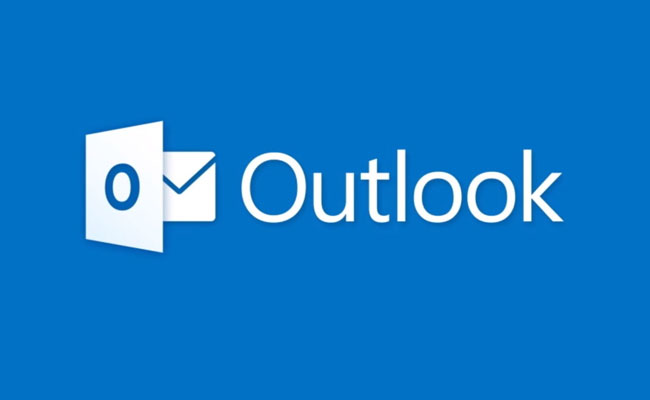
Microsoft has brought to light an issue triggered by a Windows 10 version 21H2 security update released during the December 2021 Patch on Tuesday. The tech giant noticed that the new version leads to search issues in Outlook for Microsoft 365.
"After you install update KB5008212, recent emails may not appear in search results," Microsoft explained in a recently published Office support document. “We are currently investigating this issue and will provide more information and an update as soon as possible.”
This new issue is very similar to another one triggered on systems upgraded to Windows 11 and causing similar search issues, which started showing up in June 2020. As users began installing the first Windows 11 preview builds, it would delete the Windows search index being deleted during the upgrade process. Customers were then advised at the time that they could fix Outlook search not returning any results by setting up a registry key to disable Windows Desktop Search and switch to Outlook's search engine.
Until a fix is available for the search issues caused by the Windows 10 KB5008212 security update, Microsoft happens to recommends the same approach as a workaround.
You have to go through the following procedure to disable the Windows Desktop Search service for Outlook -
1. In Windows, right-click Start, and then select Run. In the Open: box type regedit, and then click OK. This will open the registry editor.
2. Find this subkey in the registry and then click it:
3. HKEY_LOCAL_MACHINE\SOFTWARE\Policies\Microsoft\Windows
4. Click Edit > New > Key, and name the new key Windows Search.
5. Select the new Windows Search key.
6. Click Edit > New > DWORD Value.
7. Type PreventIndexingOutlook for the name of the DWORD, and then press Enter.
8. Right-click PreventIndexingOutlook, and then click Modify.
9. In the Value data box, type 1 to enable the registry entry, and then click OK.
10. Exit Registry Editor, and then restart Outlook.
Whenever you want to toggle back the Windows Desktop Search, you have to disable the PreventIndexingOutlook setting by typing 0 (zero) and clicking OK.


Nazara and ONDC set to transform in-game monetization with ‘
Nazara Technologies has teamed up with the Open Network for Digital Comme...

Jio Platforms and NICSI to offer cloud services to government
In a collaborative initiative, the National Informatics Centre Services In...

BSNL awards ₹5,000 Cr Project to RVNL-Led Consortium
A syndicate led by Rail Vikas Nigam Limited (abbreviated as RVNL), along wi...
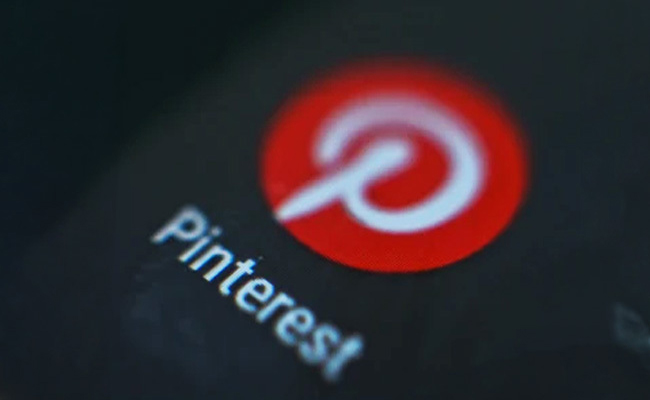
Pinterest tracks users without consent, alleges complaint
A recent complaint alleges that Pinterest, the popular image-sharing platf...

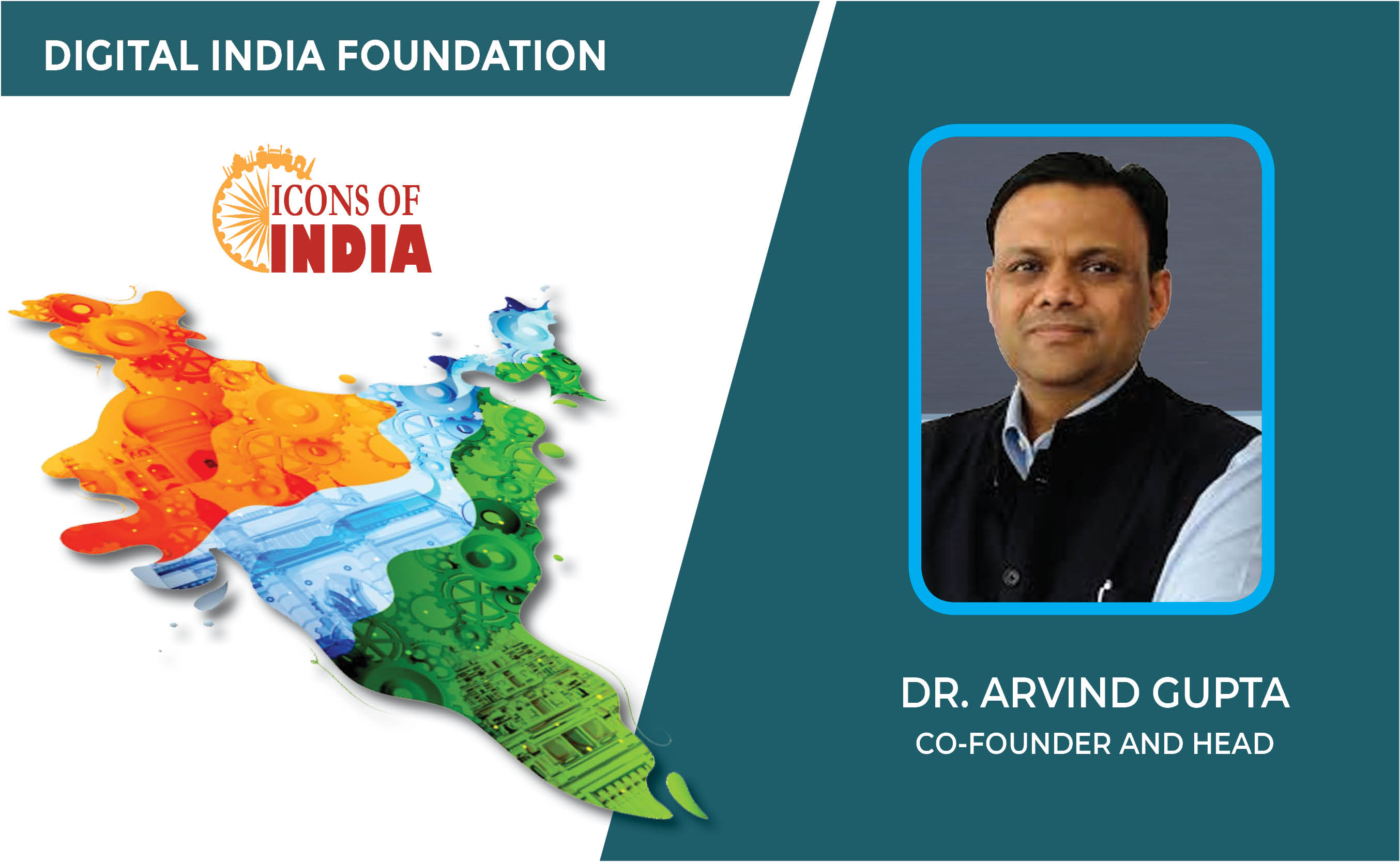
Icons Of India : Dr. Arvind Gupta
Arvind Gupta is the Head and Co-Founder of the Digital India Foundatio...

ICONS OF INDIA : SACHIN BANSAL
Sachin Bansal is an Indian entrepreneur. He is best known as the found...

ICONS OF INDIA : RAMESH NATRAJAN
Ramesh Natarajan, CEO of Redington Limited, on overcoming ‘technolog...


C-DAC - Centre for Development of Advanced Computing
C-DAC is uniquely positioned in the field of advanced computing...

ECIL - Electronics Corporation of India Limited
ECIL is distinguished by its diverse technological capabilities and it...

C-DOT - Center of Development of Telematics
India’s premier research and development center focused on telecommu...


Indian Tech Talent Excelling The Tech World - Dheeraj Pandey, CEO, DevRev
Dheeraj Pandey, Co-founder and CEO at DevRev , has a remarkable journe...

Indian Tech Talent Excelling The Tech World - ANJALI SUD, CEO – Tubi
Anjali Sud, the former CEO of Vimeo, now leads Tubi, Fox Corporation�...
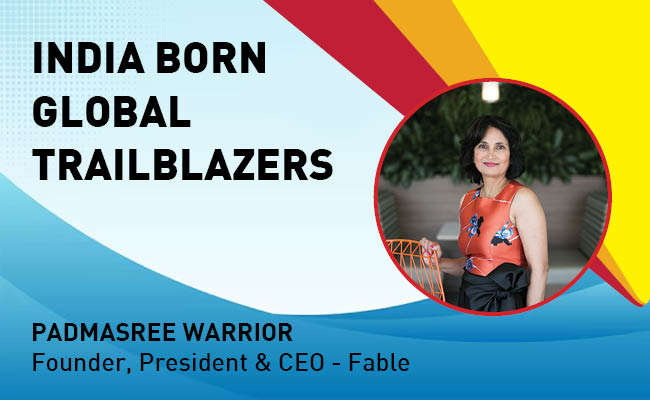
Indian Tech Talent Excelling The Tech World - PADMASREE WARRIOR, Founder, President & CEO - Fable
Padmasree Warrior, the Founder, President, and CEO of Fable, is revolu...